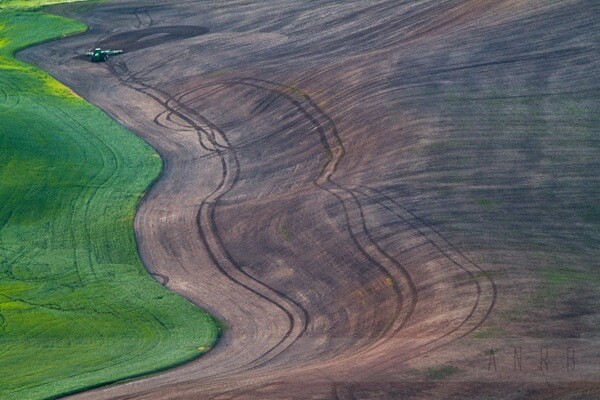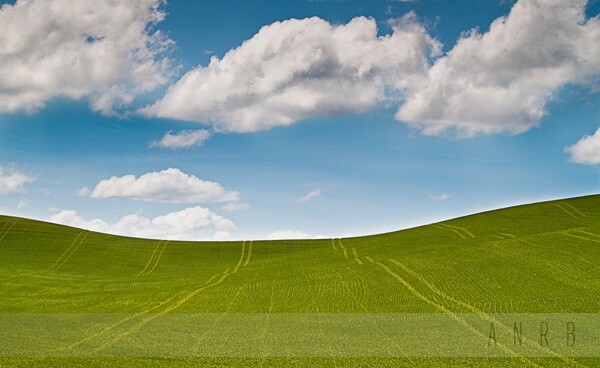Top of camera controls

Here we see the GF2's de-cluttered top plate. It plays host to the power switch, shutter button, movie record button (now larger and more prominent), and the G2-style iA button. Pressing this switches the camera into its user-friendly Intelligent Auto mode, with the button lighting up blue in the process.
The familiar thumbwheel that's used to change basic exposure settings is on the back of the camera below the iA button, and in typical Panasonic fashion can be clicked in to change the parameter it's controlling (shutter speed, aperture, or exposure compensation in PASM modes, or Peripheral Defocus in iA mode). It's shrunk in size and is now a little small, but still quite useable. The little grille on the back beside the hot shoe conceals the speaker that's used during playback (moved from the front of the hot shoe on the GF1).
Rear of camera controls

The back of the camera is very simple, with a four-way controller surrounding the Menu/Set button that provides direct access to the most commonly-changed functions. Above this is the button to enter playback mode, and below is one which can be configured either as a direct access 'Fn' button, or to bring up the new fully-customizable Quick Menu that lets you access a wide range of other functions of your choice. In playback mode, this also acts as the delete key.
None of the functions that had their own buttons on the GF1 have disappeared completely; they're all either options on the 'Fn' key or in the Quick Menu. However you can of course only assign one function to Fn at any one time, so can set the camera up to access either AF/AE lock or DOF preview, but not both. Also if you choose to use this key as 'Fn', you no longer get button-driven access to the Quick Menu, meaning you have to access it via the touchscreen control.
It's important to appreciate, however, that pretty well all the controls you're likely to change the most - shutter speed, aperture, exposure compensation, ISO and white balance - still behave in exactly the same way as on the rest of the G-series. You certainly don't have to use the touch screen all of the time.
Shooting displays (live view) and touchscreen control
The GF2, like the G2 and GH2 before it, gains a touch screen, but the big difference is that with the loss of many of the buttons and dials, it now becomes a much more integral part of the camera's controls. It's the most convenient and streamlined way to change exposure mode and access the Quick Menu, and the interface has been redesigned to reflect this with large, easy to press buttons appearing on the screen whenever you go into touch selection mode. Once the menu is displayed, you can also navigate the options and and change your settings using the 4-way controller.
 | This is the GF2's standard shooting mode display screen. Translucent blue rectangles act as virtual buttons which you can press to change exposure mode, access the quick menu, operate the touchscreen shutter or change the display mode. |
|---|---|
 | For a less cluttered view you can turn the shooting data display off. |
 | Pressing the Exposure Mode button at the top left brings up this selection window - simply tap the mode you want to use next. |
The redesigned Quick Menu is crucial to making this new interface work well for more advanced users. The name may have stayed the same, but the GF2's version' is radically different - and improved - from that on any previous G series camera. Instead of having to cycle through all the options Panasonic has chosen to show on the screen regardless of whether you're likely to change them or not, you now get a shortlist of frequently-changed settings to choose from. By default this displays aspect ratio, size and quality options for both stills and movies, plus metering pattern and focus mode, but you can build your own personalized function menu containing as many or few as you like from a choice of no fewer than 23 functions.
 | Press the Q Menu button and you get a screen like this. The currently available functions are displayed in a row towards the bottom, and a box above displays the options you can select from. |
|---|---|
 | Pressing the 'Spanner' button at the lower left of the screen allows you to customize the Q Menu to suit your personal needs. First you get this 'explanatory' screen... |
 | ...then you can drag and drop items from the top window (from a choice of 23) onto the Q menu bar below. These can be set in any order you like. |
The touchscreen control can also be used to select autofocus point, as on the G2 and GH2, and to operate the 'Peripheral Defocus' control. This is no longer a slightly pointless uncontrollable scene mode, but is instead integrated into iAuto in a fashion decidedly reminiscent of the Sony NEXs' 'Bkgrnd Defocus'. Panasonic has sensibly limited the minimum aperture available in this mode to F11, which should reduce the risk of getting soft images due to diffraction / camera shake / high ISO noise.
 | You can touch the screen to tell the camera whereabouts in the scene you want it to focus. |
|---|---|
 | In iAuto, tapping the second button from the top on the right activates the 'Peripheral Defocus' mode. A simple slider acts as a results-orientated aperture control, with the effect previewed live on the LCD. You can also combine exposure compensation with Peripheral Defocus, although mystifyingly the effect on image brightness isn't previewed. |
Menus
The GF2's menus have been given a cosmetic makeover, and reordered and rearranged in a more logical fashion. On first pressing 'Menu' you reach a new opening screen (again with a strangely familiar look to it) that gives button-driven access to the mode selection window. The not-much-loved 'My Menu' of most-recently used items has been discarded, presumably because it wouldn't fit on that initial screen.
 | The first press of the menu button brings you to this opening screen. Five buttons correspond to Panasonic's standard menu tabs (with My Menu removed), the other brings up the Exposure Mode selection screen. |
|---|---|
 | The menus proper will look familiar to existing Panasonic owners, just a bit more colourful. Compared to the GF1 they're re-ordered and rationalized, but much the same array of options is available. |
New features /controls
The GF2 offers a number of new controls compared to the GF1, mostly related to the touchscreen and the camera's enhanced movie capabilities. |  |
| Borrowed from the GH2, you can adjust the sensitivity level of the microphone in four steps, with a sound level meter to help you judge the best setting. | There's also a Flicker Reduction setting for shooting under fluorescent light, that allows you to tell the camera the expected flicker frequency. |
|---|---|
 |  |
| The 'Picture Adjust' control is a slightly simplified version of what Panasonic previously called 'Film Mode', allowing control over contrast, saturation etc. | In the custom menu you can choose which of the touchscreen control options you want to enable or turn off. |
Some final thoughts
The GF2 is certainly a camera that will cause some dismay amongst diehard G-series fans. Because it's the successor to such a highly-regarded camera, and is so different in design and operational concept, it's bound to split opinions. We're sure many will bemoan the loss of the buttons and dials and look aghast on the way they've been replaced by - the horror! - a touchscreen. Others, though, will look at the more compact body and enhanced video mode and add the GF2 to their wishlists.
To be honest, I'm the kind of user who naturally gravitates towards the former camp. As a GF1 owner myself, I appreciate the immediacy of control offered by all those dials and switches. But after playing with the GF2 for a few days I think it's important not to dimiss it out of hand. The reason external controls are desirable is because they're fast and intuitive, and the way Panasonic has implemented the touchscreen means that their on-screen replacements work almost as seamlessly. If well-implemented touch interfaces can transform the humble telephone, why can't they work on cameras?
In truth there's not a lot about the GF2 to tempt GF1 owners to upgrade, but it's still a hugely capable camera that, as long as you can accept the touchscreen, looks like it should work pretty well. We suspect that when it starts getting into the hands of users a lot of the inevitable initial scepticism will disappear; on the other hand we do still hope the Panasonic finds a way to produce a more GF1-like design in future too.